- Get link
- X
- Other Apps
- Get link
- X
- Other Apps
Despite the new iCloud Keychain feature in OS X Mavericks, I still prefer the power of managing my passwords in AgileBits’s classic and popular 1Password, now in its fourth version. 1Password not only takes care of your login information, it’s also a great tool for securing and storing other information, including bank account numbers, secure notes, and software licenses.
1Password can sync your data across all of your Mac, iOS and Android devices. It reduces the need to remember hundreds of logins and passwords, and provides easy access to your passwords right from Safari, Chrome, or Firefox. After the initial setup, 1Password is easy to maintain, and your data is automatically backed up.
Basic Overview
The main benefit to using 1Password on your Mac is the ability to access it in your Web browser. When you sign up for or log into a website, 1Password is ready and waiting to handle your login needs. It will detect what page you’re on, and you can click on its extension to log into your account.
If you have multiple logins for the same website, they will all show up in the drop-down extension. When you register for a new site, you can and should have 1Password generate a strong password for you, especially for financial and other sensitive related sites where you need to keep your data secure.
In 1Password 4.0, you can now add login items for your favorite most used websites and have 1Password go directly to them and automatically log in for you. Version 4.0 also includes 1Password Mini, which rests in your Mac’s menu bar. The mini feature provides the same access to logins, credit card numbers, folders, and tags found in the web extension and the main 1Password application itself.
Managing Data
Apple’s keychain is not as easy to access as 1Password, nor does it provide the range of data management folders and other features that 1Password provides. 1Password includes Categories for organizing not only your login information, but secure notes, credit cards, driving licenses, social security card and software licenses.
You can add any item in these categories to your Favorites folder, and you can create new and smart folders to group-related data. Oddly though, if you delete a folder, the contents of the folder also go to the trash. There should be an option to delete the folder but retain the items in the Login category. Luckily you can locate deleted items in the Trash and restore them to the category they originated from.
In this latest version you can now filter items by title, website, date created, password, and password strength. If you have accumulated lots of passwords over time, these filters are very useful for cleaning up your logins and strengthening the passwords for important sites.
Software Licenses
1Password’s ability to keep software licenses is really convenient for applications you don’t purchase from the Mac App Store. When you add the name of an application, 1Password will grab the icon for the software and from there you can add a licence key and other information you may need for reinstalling the software. This feature has saved me from hunting down license numbers on several occasions.
Multiple Identities
As you’ve no doubt experienced, some websites require more than a login ID and password when you register. While the AutoFill feature in Safari will offer to fill in your personal identity information for you, 1Password allows you to create multiple identities to choose from. For potential spam sites, you might want to use a totally fake identity in order to register.






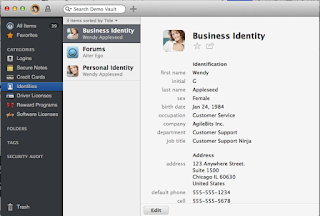
Comments
Post a Comment